Feedback & Bug Reporting
Learn how to submit feedback or report bugs to help improve Agent5ive.
Overview
Agent5ive provides a built-in feedback and bug reporting system that allows you to directly communicate with our support team. This feature enables you to:
- Report bugs or issues you encounter while using the platform
- Submit feature suggestions or improvement ideas
- Track the status of your submitted feedback
- Engage in ongoing discussions with the support team
Accessing the Feedback System
The feedback and bug reporting system can be accessed from your profile menu in the bottom section of the interface. Here's how to find it:
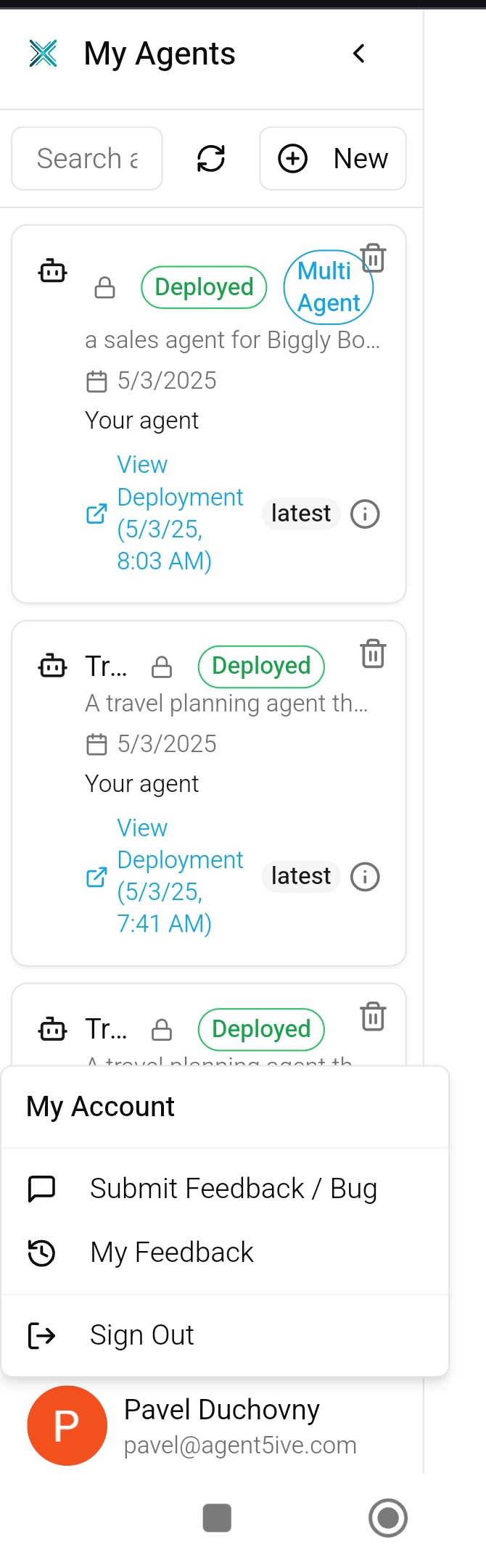
There are two main options available in the profile menu:
- Submit Feedback / Bug - Use this option to create a new feedback submission or bug report
- My Feedback - Use this option to view your feedback history and continue conversations
Submitting Feedback or Reporting a Bug
Access the feedback form
Tap on your profile icon at the bottom of the screen, then select 'Submit Feedback / Bug'.
Fill out the feedback form
Provide a detailed description of the issue you're experiencing or the suggestion you'd like to make. Be as specific as possible to help our team understand your feedback.
Attach a screenshot (optional)
If applicable, you can attach a screenshot to help illustrate the issue. This is particularly helpful for bug reports.
Submit your feedback
Tap the 'Submit Feedback' button to send your report to our support team.
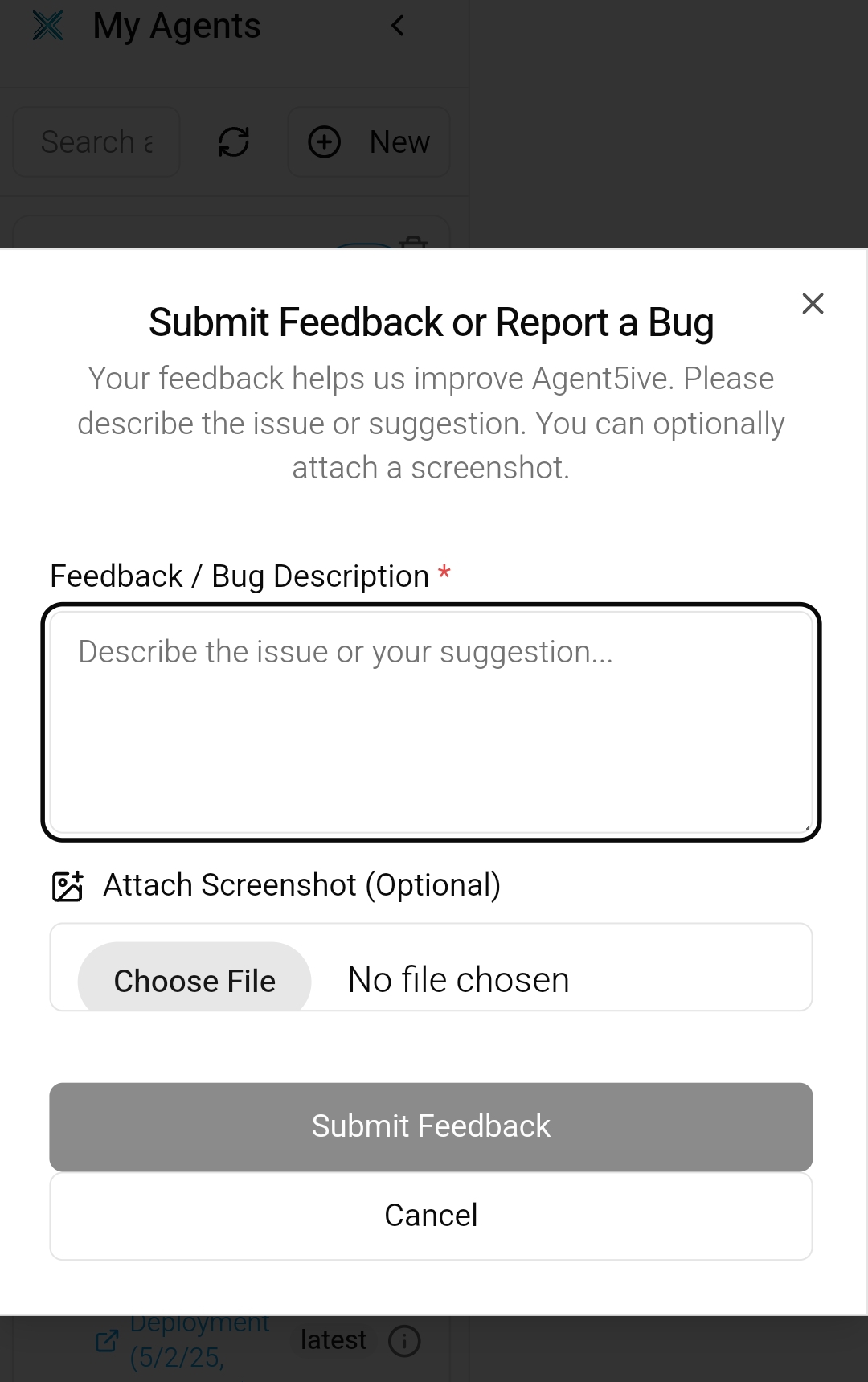
Tips for effective bug reports:
- Include steps to reproduce the issue
- Mention which agent or feature you were using
- Note any error messages you received
- Specify your device and browser information
- Attach screenshots showing the problem
Viewing Your Feedback History
You can view all your previously submitted feedback and track ongoing discussions with our support team:
Access your feedback history
Tap on your profile icon at the bottom of the screen, then select 'My Feedback'.
View feedback threads
You'll see a list of all your submitted feedback items, along with their status and last activity date.
Open a feedback thread
Tap on any feedback item to view the full conversation thread and continue the discussion.
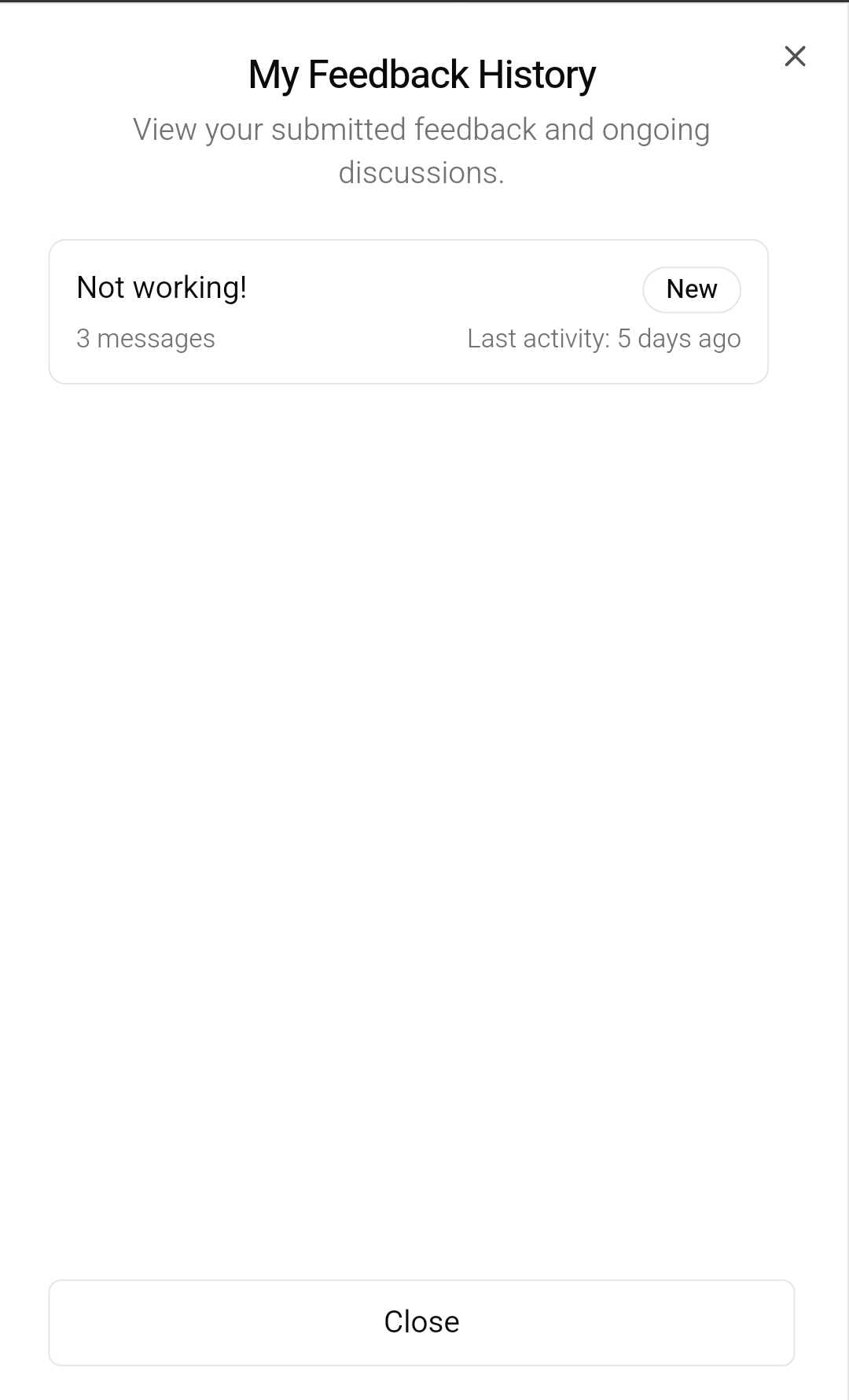
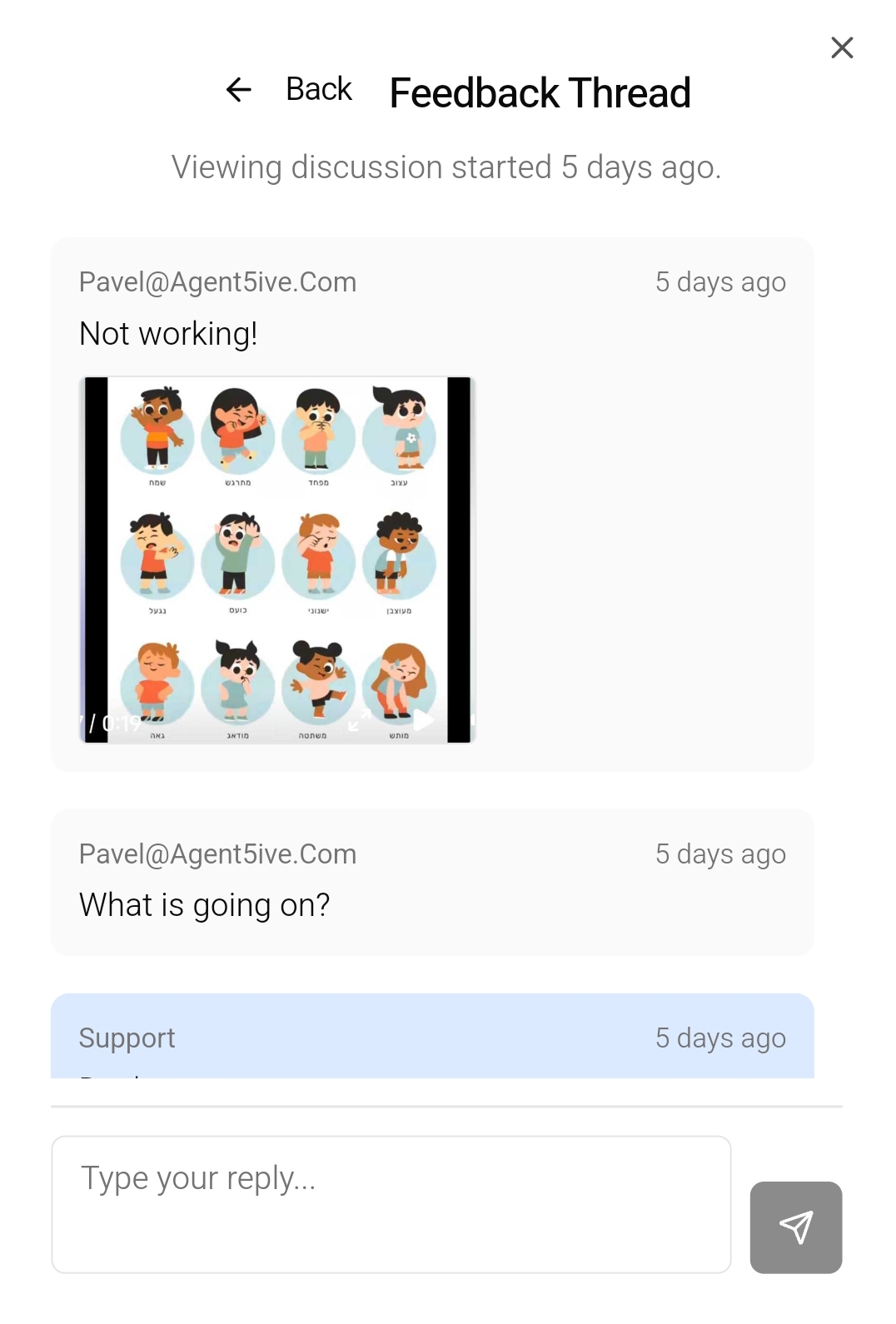
Understanding Feedback Status
When viewing your feedback history, you may notice different status indicators for your submissions:
- New - Your feedback has been submitted but not yet reviewed by our team
- In Progress - Our team is actively working on your feedback or investigating the reported issue
- Resolved - The issue has been fixed or your feedback has been addressed
- Closed - The feedback thread has been closed (either resolved or cannot be addressed)
You can continue to add comments to any feedback thread, even after it has been marked as resolved or closed. This is useful if you need to provide additional information or if the issue reoccurs.
Best Practices for Feedback
To help us address your feedback or bug reports more effectively, consider the following best practices:
- Be specific - Clearly describe what you were trying to do, what happened, and what you expected to happen
- One issue per submission - Submit separate feedback for different issues to help us track and resolve them more efficiently
- Include context - Mention which agent, feature, or part of the platform you were using
- Provide examples - If applicable, include examples of the behavior you're experiencing
- Suggest solutions - If you have ideas for how to improve something, we'd love to hear them
Privacy Considerations
When submitting feedback or bug reports, please be mindful of the following privacy considerations:
- Do not include sensitive personal information in your feedback submissions
- If you need to share account-specific details, our support team may ask you to provide them through a secure channel
- Screenshots may contain sensitive information - review them before attaching to ensure you're not sharing anything confidential