Agent Interaction Guide
Learn how to effectively interact with your AI agents on the Agent5ive platform.
The Chat Interface
Agent5ive provides an intuitive chat interface for interacting with your agents. This interface allows you to send messages, upload files, and see how your agent processes information and uses tools.
Chat Interface Components
Message Area
The main area where your conversation with the agent is displayed. Messages from you and the agent appear here, along with any tool usage or processing information.
Input Field
The text field at the bottom of the interface where you type your messages to the agent.
File Upload
A button that allows you to upload files for the agent to process, such as documents or images.
Tool Toggles
Controls that allow you to enable or disable specific tools for your next message. All configured tools are enabled by default, but you can toggle them off if you want the agent to avoid using certain tools for a specific query.
Advanced Settings
Your agent's behavior is influenced by Advanced Settings configured during creation, including Response Creativity (temperature) and Content Safety filters. These settings affect how creative or focused responses are, and what content is filtered. For Gemini-powered agents (Text/Voice), you can customize these in the Config tab. OpenAI BYOK agents use OpenAI's built-in moderation instead. Learn more in the Advanced Settings Guide.
Stop Generation
During agent generation or tool processing, a square "Stop" button appears that allows you to halt the current response. This is useful when you realize the agent has gone off-track or you want to reformulate your question.
Effective Communication Strategies
When communicating with your agent, be as clear and specific as possible about what you need. This helps the agent understand your request and provide the most relevant response.
Instead of:
"Find information about sales."
Try:
"Find the total sales figures for Q2 2023 and compare them to Q1 2023."
Including relevant context in your messages helps the agent understand the bigger picture and provide more accurate and helpful responses.
Instead of:
"What's the status of the project?"
Try:
"I'm working on the marketing campaign for our new product launch. What's the current status of the content creation phase of this project?"
For complex tasks, break them down into smaller, more manageable requests. This makes it easier for the agent to process and respond effectively.
Instead of:
"Analyze our sales data, identify trends, create a report, and recommend strategies for improvement."
Try breaking it down:
- "First, let's analyze our sales data for the past 6 months."
- "Now, identify any significant trends or patterns in the data."
- "Based on these trends, what are the key insights for our report?"
- "Finally, what strategies would you recommend for improving our sales?"
If your agent has multiple tools available, you can guide it to use specific tools when appropriate for your request.
Example:
"Please use the web search tool to find recent news about renewable energy technologies."
Another example:
"I'd like you to analyze this data using the data processing tool. I'm looking for patterns in customer behavior."
Email example:
"Please send a confirmation email to john@example.com with the order details we just discussed."
Understanding Agent Responses
Agent responses may include various elements depending on the agent's configuration and the tools it uses:
- Direct Answers - Text responses based on the agent's knowledge
- Tool Usage Explanations - Information about which tools the agent used and why
- Data Visualizations - Charts or graphs generated from data analysis
- Citations - Sources for information provided by the agent
- Clarification Requests - Questions from the agent when it needs more information
- Image Recognition - If your agent has vision capabilities, it can identify and respond to images
- Messaging Platform Images - Vision-enabled agents can process and respond to images received from WhatsApp and Telegram, analyzing visual content and incorporating it into their responses
Tool Usage Explanations
When your agent uses tools to fulfill a request, it provides transparency by showing which tools were used, their execution status, and how long they took to complete. This helps you understand how the agent is processing your requests and which capabilities it's leveraging.
What Tool Activity Shows:
- Tool Name - The specific tool that was invoked (e.g., "TripAdvisor Search", "Web Search", "Data Analysis")
- Execution Status - Whether the tool is running, completed successfully, or encountered an error
- Execution Time - How long the tool took to complete its task
- Context in Response - The agent explains in its message why it used the tool and how the results inform its answer
Example: Agent Using TripAdvisor Search Tool
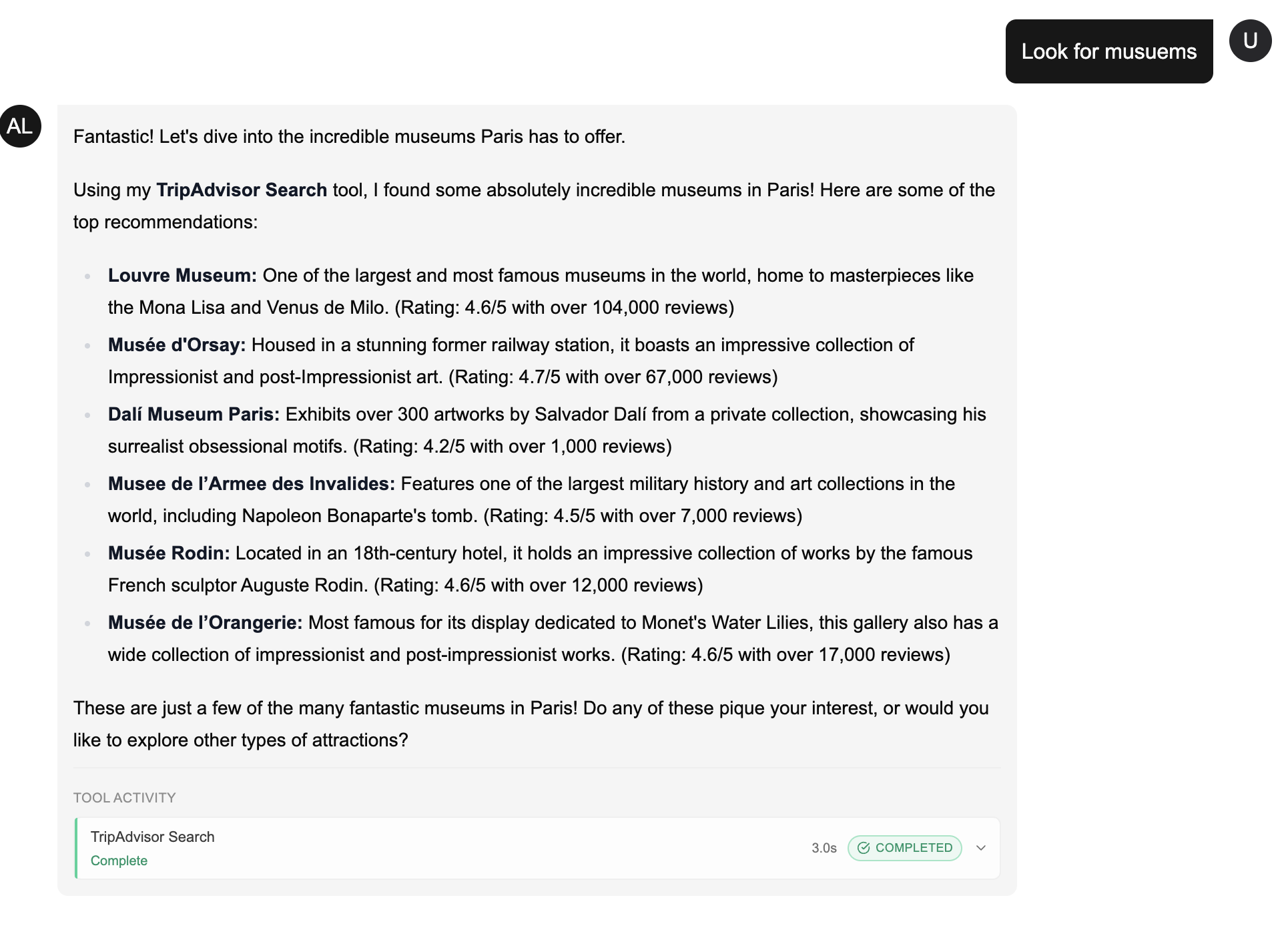
In this example, when asked to "Look for museums", the agent explains it's using the "TripAdvisor Search" tool and provides detailed results including museum names, descriptions, ratings, and review counts. The Tool Activity panel at the bottom shows the tool completed successfully in 3.0 seconds.
Example Agent Response:
"Based on my analysis of your sales data, I've identified the following trends:
- Sales have increased by 15% in the Northeast region
- Product A has shown consistent growth over the past 3 months
- Weekend sales are 30% higher than weekday sales
I used the Data Analysis Tool to process your sales spreadsheet and identify these patterns.
Would you like me to generate a detailed report with visualizations of these trends?
Example Image Recognition Response:
"I can see you've shared a photo of Paris, with the Eiffel Tower and Seine River visible! Paris is a wonderful destination. To help you plan your trip, I'd need to know:
- When are you planning to visit?
- How long will you be staying?
- What's your budget like?
- What are your interests (museums, food, history, nightlife)?
- Who are you traveling with?
I used Image Recognition to identify the location in your photo.
Event-Driven Interactions
Agents can also interact with you and external systems without a direct user message, triggered by external events.
When a configured trigger fires (e.g., a new GitHub issue), the agent executes a predefined task. These interactions appear in the agent's logs and can result in actions like sending emails, posting comments, or updating databases.
You can monitor these background interactions through the "View Events" modal in the Triggers section. The system provides detailed logs, prioritizing the execution_log to show you exactly what the agent did in response to the event.
Conversation Management
Agent5ive provides powerful conversation management features that allow you to copy messages, regenerate responses, share conversations with others, and manage persistent conversation history.
Persistent Conversations
If your agent has persistent conversations enabled, your conversation history will be automatically saved and restored when you return. This allows you to continue conversations across browser sessions without losing context.
How Persistent Conversations Work:
- Automatic Saving - Your conversation is automatically saved as you chat with the agent
- Seamless Restoration - When you return to the agent, your full conversation history is loaded
- Browser-Specific - Conversations are tied to your specific browser and device
- Manual Reset - You can start fresh at any time using the "Reset Conversation" button
- Image Context - When images are shared, a text description is saved in the conversation history (rather than raw image data) to maintain consistent context across interactions
Resetting a Persistent Conversation
To start a new conversation and clear your history, click the "Reset Conversation" button in the top-right corner of the chat interface. This will:
- Clear all previous messages and context
- Start a fresh conversation from the beginning
- Display the agent's greeting message again
Message Actions
Each agent message in the conversation includes action buttons that provide additional functionality:
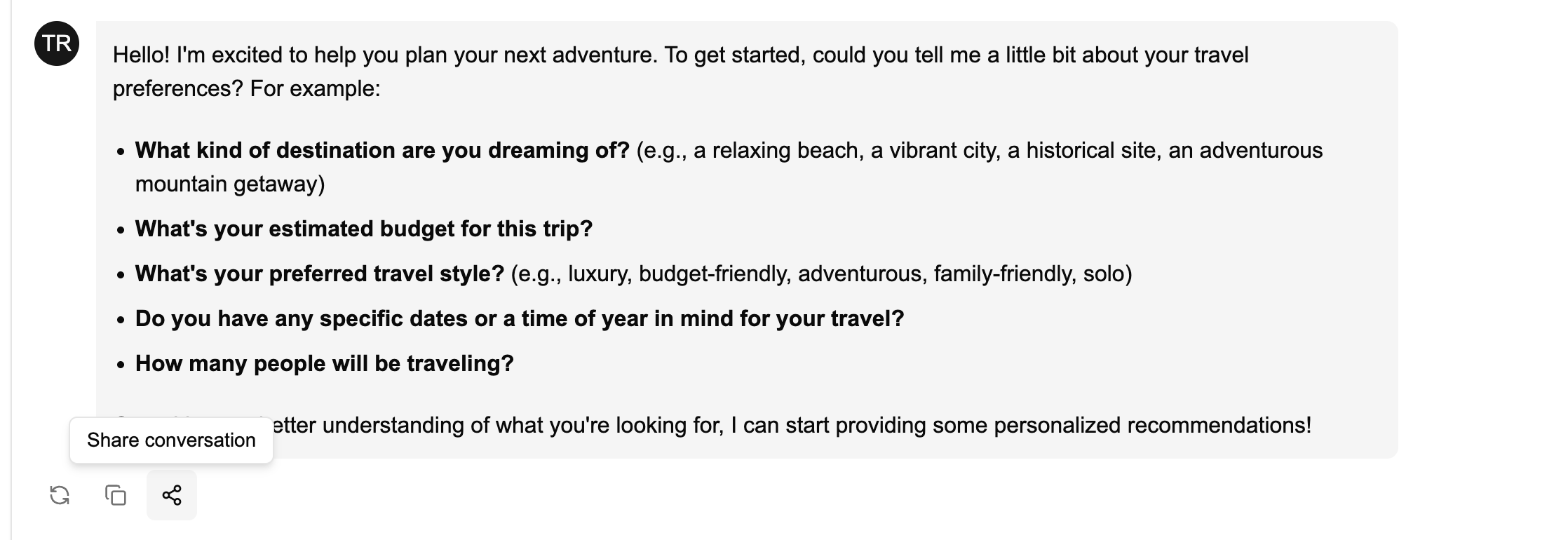
Click the regenerate icon (circular arrow) to request a new response to the same message. This is useful when you want a different perspective or more detailed answer.
Cost Note:
Regenerating a message costs one user message per regeneration. This counts toward your plan's message limits.
Click the copy icon (two overlapping squares) to copy the message content to your clipboard. This makes it easy to paste the agent's response into other applications or documents.
Click the share icon (connected nodes) to generate a read-only link to the conversation. Others can view the conversation but cannot interact with the agent or modify the content.
Sharing Conversations
When you share a conversation, Agent5ive generates a unique read-only URL that you can send to others. Shared conversations display the full conversation history along with metadata about the agent and interaction.
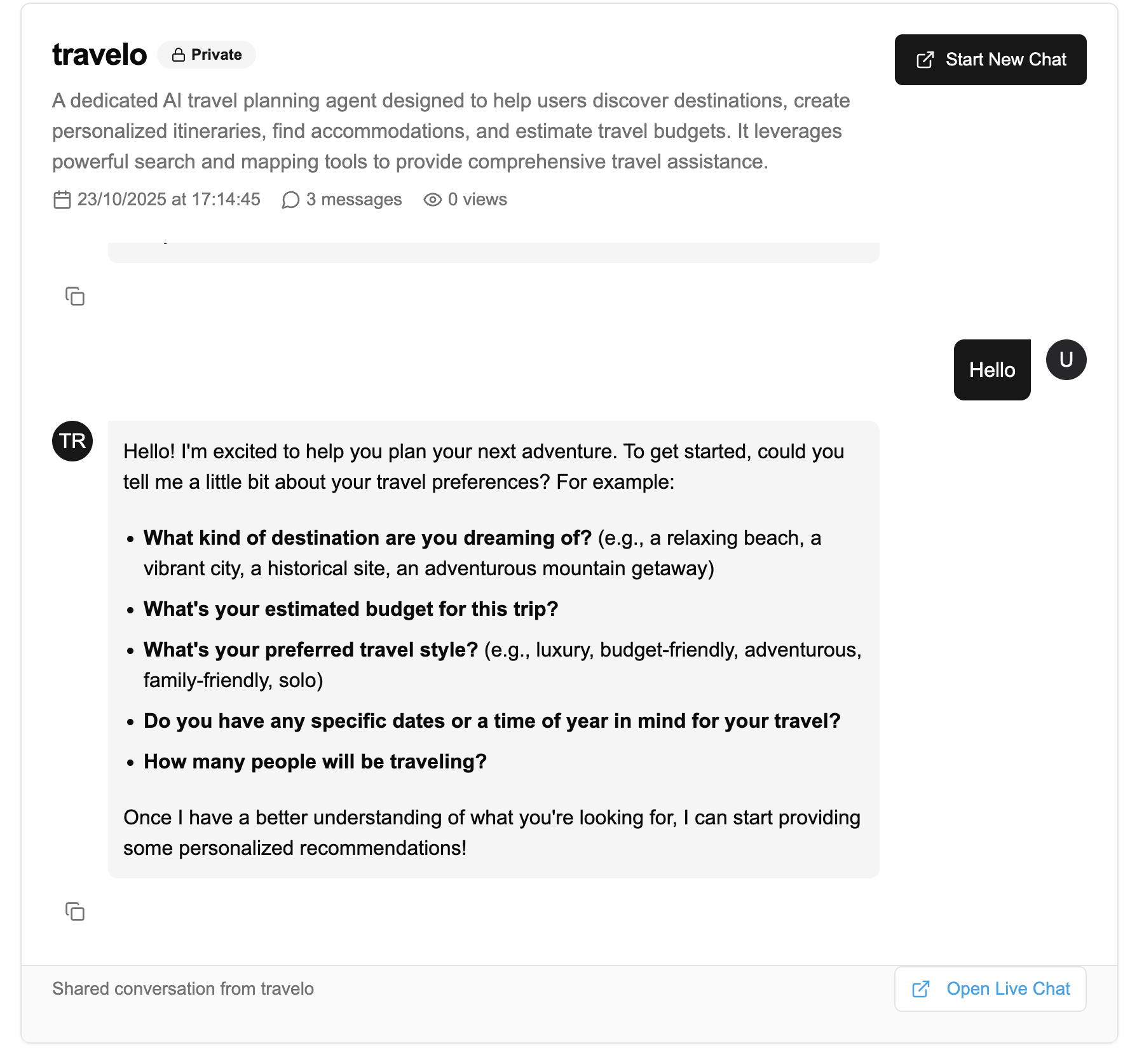
Shared Conversation Features:
- Read-Only Access - Viewers can see the conversation but cannot send new messages or interact with the agent
- Agent Information - Displays the agent's name, description, and privacy status
- Conversation Metadata - Shows the date/time, message count, and view count
- Full Message History - All messages in the conversation are visible, including tool usage and responses
- Open Live Chat - Viewers can click "Open Live Chat" to start their own conversation with the same agent
Example Use Cases for Sharing:
- Customer Support - Share resolved support conversations as examples or documentation
- Team Collaboration - Share research or analysis conversations with team members
- Training & Education - Share example conversations to demonstrate agent capabilities
- Feedback & Review - Share conversations with stakeholders for review and feedback
- Portfolio & Demos - Showcase your agent's capabilities to potential users or clients
When sharing conversations, be mindful of any sensitive or personal information that may be included in the messages. Consider reviewing the conversation content before sharing.
Sharing Permissions:
- Public Agents: Shared conversations are publicly accessible to anyone with the link
- Private Agents: Shared conversations can only be accessed by authenticated users who own the agent. Other users cannot use the link, even if they have it.
Multimodal Conversations
Agent5ive now supports seamless multimodal conversations, allowing users to switch between text and voice interactions within the same conversation thread.
Merged Audio and Text Conversations
When voice capabilities are enabled for your agent, users can freely switch between typing and speaking in the same conversation. This creates a more natural and flexible interaction experience:
- Seamless Transitions - Users can start with text, switch to voice, and return to text without losing context
- Continuous Context - The agent maintains full conversation history across both modalities
- Accessibility Benefits - Users can choose their preferred input method at any time
- Situational Flexibility - Switch to text in noisy environments or when privacy is needed
Example Multimodal Interaction:
User (text): "I need help planning a trip to Germany."
Agent: "I'd be happy to help you plan a trip to Germany! What cities are you interested in visiting, and how long do you plan to stay?"
User (voice): "I'd like to visit Berlin and Munich for about a week total."
Agent: "Great choices! For a week-long trip to Berlin and Munich, I'd recommend spending 3-4 days in each city. Would you like me to suggest some must-see attractions in both locations?"
User (text): "Yes, and can you also recommend some hotels?"
To use voice interaction, simply click the microphone icon in the chat input area. You can speak your message and the agent will respond accordingly. You can then continue the conversation using either text or voice as needed.
Troubleshooting Interactions
If the agent misunderstands your request, try rephrasing it with more clarity or specificity. You can also explicitly correct the agent's misunderstanding.
Example:
"I think there's a misunderstanding. I'm not asking about customer satisfaction scores. I'm asking about our product return rates for the last quarter."
If the agent provides incorrect information, politely point out the error and ask for a correction. Provide the correct information if you have it.
Example:
"The information about our Q2 launch date is incorrect. The correct launch date is July 15, not June 15. Could you please update your response with this correction?"
If the agent isn't using tools when it should, or is using the wrong tools, you can explicitly request that it use specific tools for your request.
Example:
"For this request, please use the web search tool to find the most recent information about market trends in our industry."
If the agent's responses are too verbose or too brief, you can request a specific level of detail.
For more concise responses:
"Please provide a brief summary of the key points, no more than 3-4 sentences."
For more detailed responses:
"I'd like a comprehensive analysis with specific examples and data points to support your conclusions."